Final Game Report
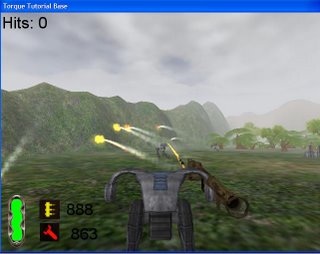

Game Manual
Starting the game
To start the game, simply double click at the torquedemo.exe that will bring the user to the main menu.
Main Menu
In the main menu, the user is provided with 4 options. ie: Start, Option, Control and Exit.
Option 'start' will load and start the game. Option 'option' is for the game setting. When user click at this option, the user will be provided with a new option dialog. User can change the display setting in the display tab and sound setting in the sound tab. Option 'control' will tell the user about the control. Finally option 'exit' simply terminate and exit the game.
Gameplay
When the game started, the user can navigate the robot with keyboard and mouse. push 'w' to move forward, 's' to move backward, 'a' to slide to the left and 'd' to slide to the right. The player can look around by moving the mouse. The player can use the combination of both user interface to move. To fire a rocket, simply left click once.
Try to fire the enemies to get the hits points. The game will end when the user achieves more than 20 points. The GUI tells user of the hits points and the rocket ammo he has left.
To quit the game, you can press 'escape key' and select 'yes'.
Final Game Evaluation Report
STORYLINE
The game we created is Third Person Shooter war game. Player needs to control a robot called Kebal to hit enemies for gain the points and reach 20 points to complete the mission. When start the game, Kebal is situated at the bottom of the map. Kebal which is player controlled then walk around the area to find the enemies and hit them by its rocket launcher.
IMPLEMENTATION
We finished the models first by using the Milkshape, although Milkshape is not best software to make a model but it is easy to use for both modeling and make animation. For the texture we textured our models by using UVMapper. We used Torque Engine to create the rest of game. This game is base on the sample which the Torque Engine provided. We design a good interface by Graphical User Interface (GUI) Editor to the player to interact with the program. The menu we employed at the start-up of the program, where the player clicks on buttons to launch the game, change the setup or quit, the dialog box that shows the client's loading progress, the dialog box that asks if the player really wants to quit. Also the game play interface which show the score, ammo and health. We used Terrain Editor, Terrain Terraform Editor, Terrain Texture Editor and Terrain Texture Painter. For the program code, we almost changed or added the codes in the exiting script files which are provided by sample. Due to the time limit, we did not make the sound and music by ourselves. We decided to use downloaded sound and music instead. There are two kinds of sounds in this game: world sounds and client sounds. To change the sound/ music, we need to place the new sound/music to correct folder and change the code at concerned cs. format file.
We usually do the work and solve the problem together. But Salihan was more focus on gameplay, coding and AI. Jun was more focus on environment design and modeling.
ISSUES
Actually, we got many problems when creating the game. And we have two big problems. Firstly, we think the Torque DTS Explorer Plus in Milkshape is not completed. When we used it to explore my model to Torque, the game could not start. So we must use the default DTS Explorer but it cannot explore DSQ file. Secondly, the AI is the most difficult part. We even have not any cue at the beginning. However, we got some ideas after we read some textbooks, handouts. We have spent lots of time for solving this problem but still need to do many works.
All in all, we have learned lots of knowledge about creating a 3D game. We now have some ideas how to create a 3D game and its procedure. Making a good 3D game is not easy but fun.


0 Comments:
Post a Comment
<< Home